Artykuły / Articles

Connect Linumeric-LPT to the computer's USB port. The device should have two LEDs: PWR and ERR

Launch the Linumeric-LPT configurator by double-clicking the icon on the desktop. The application window will start.

The LINUMERIC-LPT field should show the connected Linumeric-LPT devices displaying your address (in this case c100). To open the selected port, click the Open button.
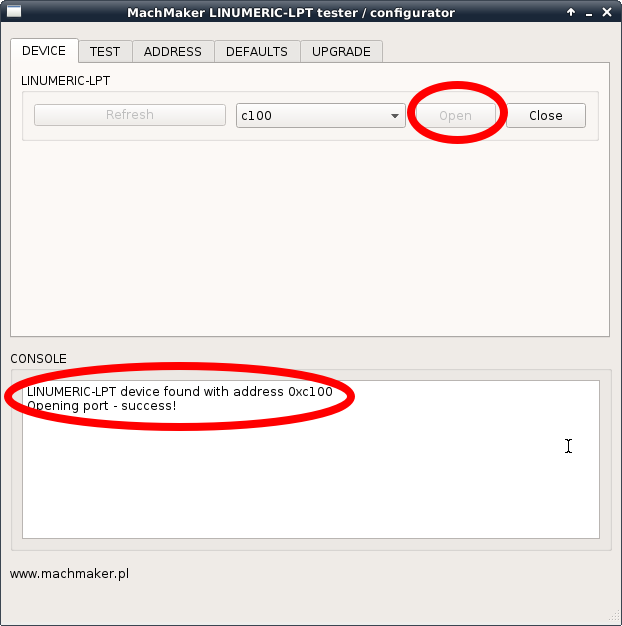
The opening of the port will be signaled by the activation of other buttons. Immediately after connecting Linumeric-LPT to the computer, wait a few seconds before opening the port, because earlier the system may not allow it.
In the TEST field, you can test the device's inputs and outputs. You can select the direction of the DATA and CONTROL ports and press the Run test button
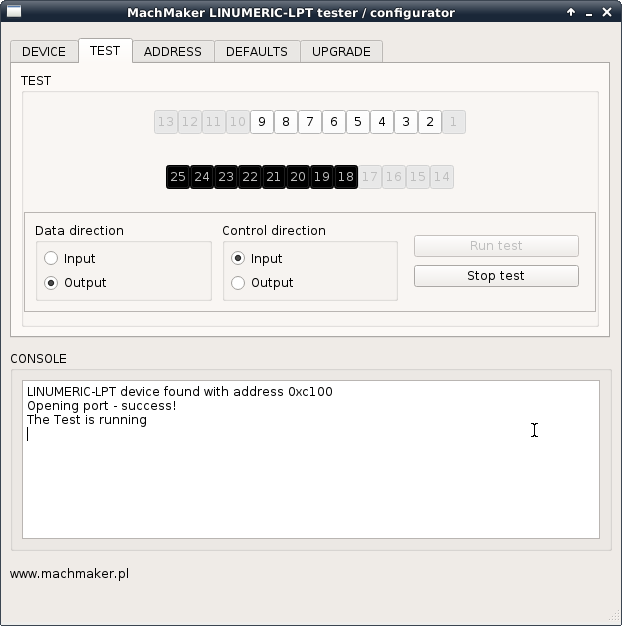
If the device is working properly, the red ERR LED should be off.

By pressing the active buttons in the TEST field, you can control the outputs, and by shorting the input pins to the ground (inactive buttons) you can read their status on the screen. To end the test, press the Stop test button
You can change the address of the device in the ADDRESS field. You can choose between 0xC100 or 0xC200. To confirm the change, press the Set button. The device will have a new address the next time it is connected to the computer.
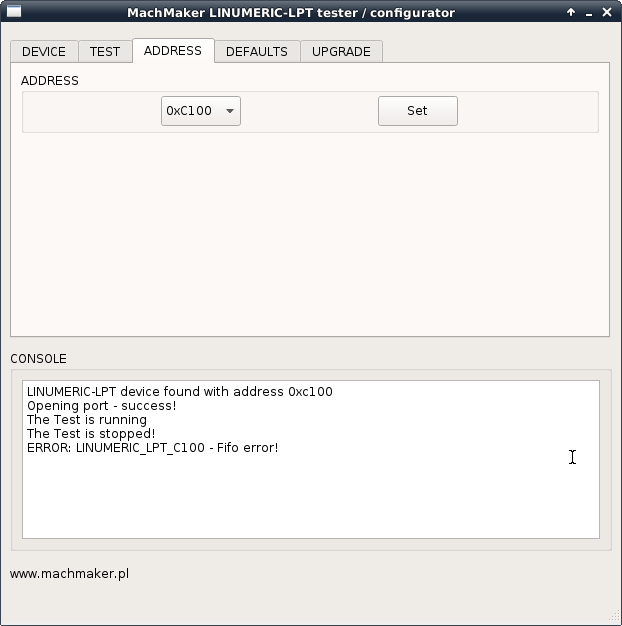
In the DEFAULTS field you can set the default direction of the DATA and CONTROL ports and the default status of the DATA, CONTROL, and STATUS ports on the LPT connector. The default state is the state in which the device is connected to the computer but LinuxCNC has not yet been started. Setting default states is not required for operation. When LinuxCNC starts, the limumeric device will be configured as linuxCNC has been configured.
If the port direction is marked as Output, then ticking "tick" on the bit of a given port means that it will be high, unselected tick means that it will be low.
If the port direction is marked as Input, then ticking "tick" on the bit of a given port means that it will have pull-up turned on, an unmarked bird will mean that it will have pull-down turned on.
The default settings are saved after pressing the Set defaults button. The settings will be applied the next time you connect the device to your computer.

In the UPGRADE field you can update the Linumeric-LPT device software. If the manufacturer makes a new version of the software available, upload the binary file by clicking the Open firmware file button and save it to the device by clicking the Upload to device button. After programming, the device disconnects from the app and resets.
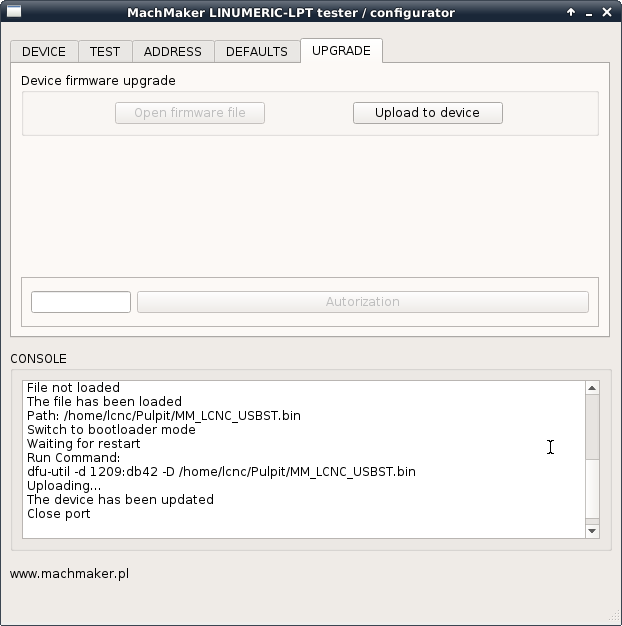
At the bottom, you can see the Console in which the operation of the application is displayed.
If everything works, the device is ready to work with LinuxCNC. We close Linumeric-LPT configurator before starting LinuxCNC.
